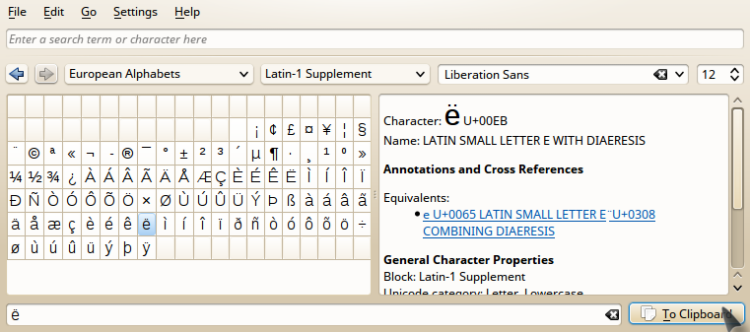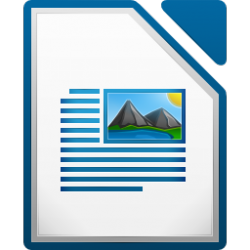 No-one is perfect, not even the most widely used open-source office suite, LibreOffice. It does have its small annoyances. From not printing a simple dash, to making your whole KDE desktop crash. How to deal with it?
No-one is perfect, not even the most widely used open-source office suite, LibreOffice. It does have its small annoyances. From not printing a simple dash, to making your whole KDE desktop crash. How to deal with it?
The first problem was solved by upgrading, the second seems to be persistently neglected and hence no solution is available, but there is a work-around.
The dash
In texts I frequently use dashes, not the plain ‘-‘ but the nicer looking ‘–’. Easy to insert from a custom toolbar button in LibreOffice Writer. That is: it used to be easy. However, somewhere between LibreOffice 4.2 and 4.4 something went wrong. The dash still appeared in the document, but it would not emerge from the printer. Instead the print-out had ‘⎕’ (‘non-printable character’). Funny enough I still could save the document as a PDF and then print it with dashes and all.
Upgrading may solve this problem. Since LinuxMint 17.3 only has LibreOffice 5.0 in its repositories, one needs to add a PPA repository first to install the latest stable version, i.e. 5.2. Open a terminal and type:
sudo add-apt-repository ppa:libreoffice/ppa
Then update the apt-get cache:
sudo apt-get update
Finally install LibreOffice from your favourite package manager. Look here for more information about this PPA.
NOTE: your launcher menu may still have references to another version of LibreOffice, so you may need to check and correct. The command should read: libreoffice --writer, libreoffice --calc or libreoffice --impress, or the likes of it. You may also need to check your file associations for *.odt, *.ods, *.odp, *.odb, *.doc(x), *.xls(x), *.ppt(x) or *.html files, etc.
UPDATE (2017/06/12): Actually, LibreOffice 5.0 will do fine when you use the compose key (see below) for the most common special characters. Eg. for the dash just hit the compose key and --. to get a neat ‘–’.
Special characters
It sometimes happened on LibreOffice 4.4, but on version 5.x it has apparently become standard practice: as soon as the ‘Special Character’ window is opened and a character selected, LibreOffice crashes. I have read this happens on Windows 10 machines too, but on my LinuxMint 17.3/KDE 4.14 box it does so with a swagger: my screen immediately turns black (at least that’s not blue…) and my whole desktop session goes down together with LibreOffice. Login again and start all over, without, of course, all open documents that were not saved. Annoying, to say the least.
The issue appears to have been around for a long time on the LibreOffice forum, but obviously nobody got to doing something about it. Leaves me with a simple, yet slightly less elegant, work-around: KCharSelect. I made a keyboard shortcut for it, so it is easy to open. Select a character by double-clicking, copy to clipboard, and paste into your document. It will be copied as plain text, so, on pasting into a document, the current font will smoothly be adapted. Works fine, even if it is not really elegant.
Compose key
And then I discovered an even simpler option, which I used to have way back in time on my MS-DOS 5.0/WordPerfect 5.1 loaded Tulip computer: the use of key combinations for vowels with an umlaut ( ¨ ), grave ( ` ), acute ( ´ ), circumflex ( ˆ ) or tilde ( ˜ ). Back in the old days you arranged that by adding a macro to WordPerfect. Today you just enable the compose key and off you go. Here is how to do that on KDE. It has been part of X.Org, the Linux display server, for donkey’s years, and I knew it not… Find a list of all key combinations on Wikipedia. For most common occasions that should be enough.
Those on GNOME-like desktops can do the same using CharacterMap, and also set the compose key.