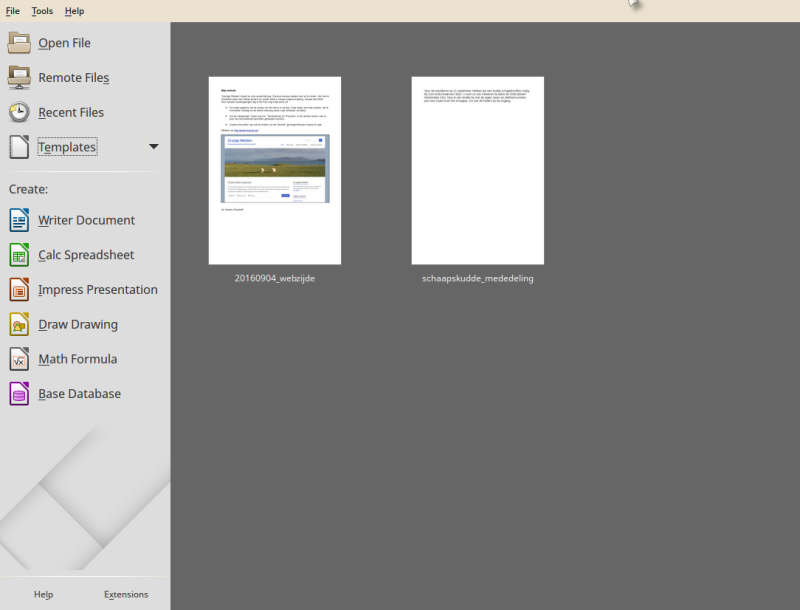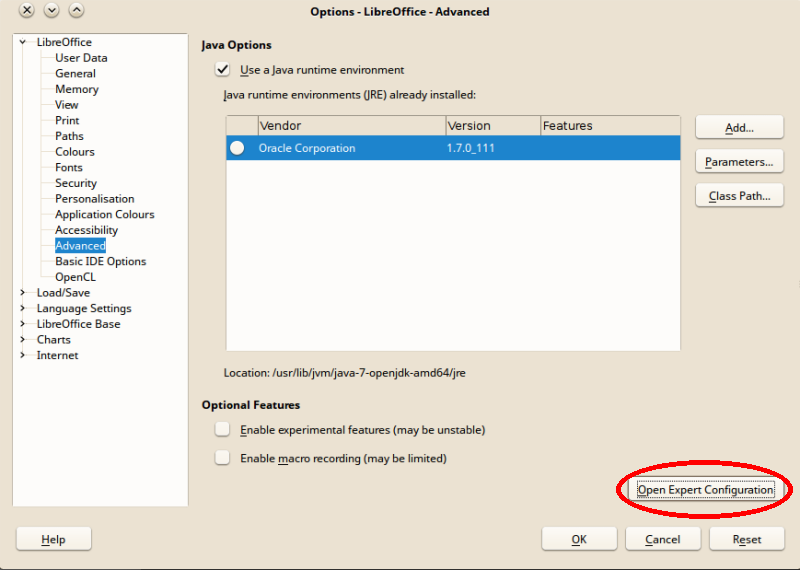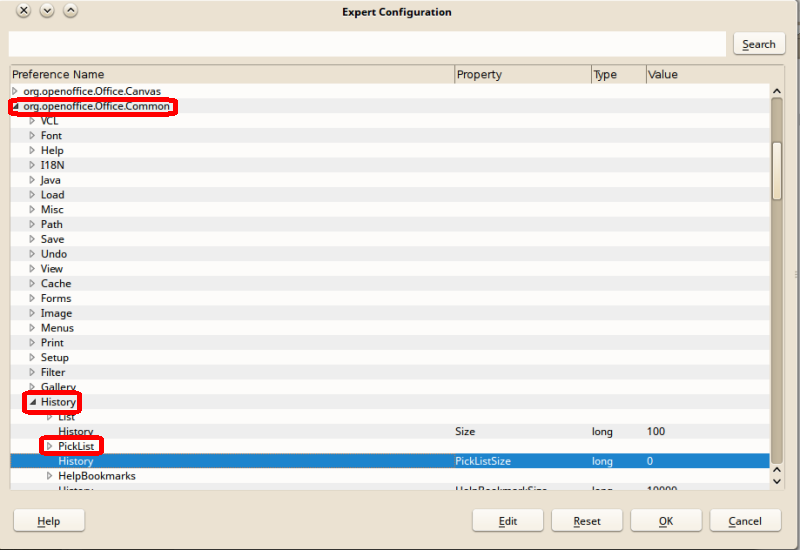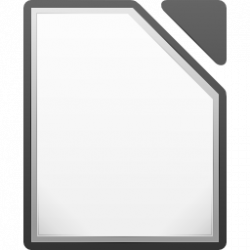 In the good old LibreOffice days, when versions 3.x or 4.x were all around, I used to have the Quickstarter icon in my system tray. Twas useful to quickly open a (new) document or start from a template. Alas! tis gone in version 5.x. However, there is a tweak to solve this.
In the good old LibreOffice days, when versions 3.x or 4.x were all around, I used to have the Quickstarter icon in my system tray. Twas useful to quickly open a (new) document or start from a template. Alas! tis gone in version 5.x. However, there is a tweak to solve this.
LibreOffice Startcenter
Usually LibreOffice will be started from your launcher application (‘Start Menu’ on Windows), but it can also be done from the commandline. In that case there are a number of options (or ‘parameters’) available. One is to open the Start Center first, which can very well replace the former systray icon’s functionality.
To make this happen type this at the commandline:
libreoffice --quickstart
Or, if you want to make it happen a tad faster, disable the splah screen too:
libreoffice --nologo --quickstart
To make it even easier, add an entry to your launcher menu, using the preferred command.
And the cherry on the cake: assign a keyboard shortcut to that menu entry. In fact a shortcut is even faster than clicking a systray icon.
Recent documents
I very rarely use the list of recent documents. For reasons of privacy I do not like systems to keep track of just anything I look at or work on either. LibreOffice allows you to change the number of recent documents that are listed. But this option is slightly hidden.
You need to dive into the Expert Configuration. Do read the warning in the Help documentation first!
Go to Tools > Options, then to LibreOffice, Advanced, and click the ‘Open Expert Configuration’ button.
A new dialog will open. Find the Recent Documents list entry, i.e. ‘org.openoffice.Office.Common’, ‘History’, ‘PickList’. Doubleclick this line to edit the number. Default is 25, set it to anything you like, eg. 0 (zero). Done!